Introduction: Stop Wasting Time on Manual Invoicing
If you’re running a small business, chances are you’ve sent more than a few invoices manually — maybe through Word, Excel, or even pen and paper. While that might have worked when you started out, as your business grows, so does the complexity of billing.
Late payments, miscalculations, missing tax info — they all cost you time and money.
That’s where a dedicated invoice generator for small business comes in. It helps you streamline billing, look more professional, and most importantly — get paid faster.
If you’re tired of wasting hours creating invoices in Word or Excel, you’re not alone. Most of the small business owners and freelancers/resellers struggle with manual calculations and excel invoice and formatting headaches and it provide ultimate solution and invoice generator for small business
That’s where InvoiceFlexi comes in—a completely free, no-signup-required online invoice generator that helps you create professional invoices in under 120 seconds, and it’s also free for a limited time also.
But why does this matter in invoice creation?
Because how you invoice clients directly impacts cash flow. A messy, unprofessional invoice can delay payments. A clean, automated one gets you paid faster, and also professional, and able to track the payments.
In this guide, I’ll walk you through
✔ Exactly how to use InvoiceFlexi.
✔ Common invoicing mistakes to avoid in invoicing
✔ Free invoice templates you can download easily and send an email to your client
✔ Legal requirements for valid invoice creation
✔ How to customize invoices for your brand based on client requirements
Plus, I’ll share some little-known invoicing hacks that have helped me get paid 40% faster as a freelancer and small business owner.
What Is an Invoice Generator?
An invoice generator is a digital tool that helps businesses create and send invoices quickly. Instead of building invoices from scratch, you fill out a few fields, and the tool handles the formatting, calculations, and even delivery.
From freelancers to startups and service providers, thousands of small businesses now rely on invoice software to:
-
Reduce errors in billing
-
Save hours of admin work
-
Get paid faster
-
Maintain a professional image
-
Track overdue payments
Whether you’re billing for design work, consulting hours, or products sold — using the right tool simplifies the process.
Key Features to Look For in an Invoice Generator
Not all invoicing tools are created equal. Here are essential features small businesses should look for:
✅ Must-Have Features
-
Custom Templates: Brand your invoices with logos, colors, and terms.
-
Tax Calculations: Automate GST/VAT or local taxes without doing the math.
-
Recurring Invoices: Perfect for subscriptions or retainers.
-
Multiple Payment Methods: Allow clients to pay via card, bank transfer, or UPI.
-
Invoice Tracking: Get notified when invoices are viewed or paid.
-
Mobile Friendly: Send invoices on the go from your phone.
🔍 Nice-to-Have Features and Free invoice template
-
Multi-language support
-
International currency options
-
Integration with accounting software like QuickBooks or Xero
-
PDF export and automatic email sending
-
Dashboard with analytics and overdue invoice reminders
Why I Built InvoiceFlexi (And Why It’s Free For Limited Time)
A quick backstory—I used to run a small web design agency. Every month, I’d waste 3-4 hours formatting invoices, chasing late payments, and fixing calculation errors.
Existing tools either
-
Required annoying credit card sign-up
-
Charged per invoice
-
Had confusing interfaces and choosing templates
So in 2024, I built InvoiceFlexi with three rules:
-
No accounts needed (just open and use)
-
Zero costs forever (no “free trial” traps)
-
Dead-simple interface (my 60-year-old client figured it out instantly.)
Best Practices for Using an Invoice Generator
Using a tool is great, but how you use it matters just as much. Here are some pro tips:
-
Send invoices immediately after work is completed — don’t delay.
-
Set clear payment terms (like “Due in 7 days”) to avoid confusion.
-
Use line-item breakdowns so clients know what they’re paying for.
-
Enable automatic reminders to follow up without the awkward emails.
-
Back up data regularly if your tool doesn’t do it for you.
-
Use proper invoice numbering to keep things organized for tax season.
How It Works: Your First Invoice in 4 Steps
1. Fill in Basic Details (Takes 20 Seconds)
Just enter:
-
Your invoice business name and contact info
-
Client’s name, email, address, and other custom fields
-
Invoice number & date, and due date (optional)
- Upload your business logo to make invoice professional
Pro Tip: Use a consistent numbering system (e.g., INV-2024-001) for better invoice tracking.
2. Add Line Items Like a Pro
Instead of messy spreadsheets:
-
Type a service or item description (e.g., “Website Redesign”)
-
Enter quantity, rate, and amount will calculate automatically
-
Change Label if needed based on your invoice requirements
3. Customize the Invoice Look (Optional)
Choose from clean templates. Want to stand out?
-
Upload your invoice logo
-
Match colors to your brand
-
Pick readable fonts (avoid Comic Sans, please!)
- Upload your signature, if required, to the invoice
4. Send or Download
-
Email directly to your clients (with a “Pay Now” button if you link PayPal or your account number details)
-
Download as PDF. (Bulk download also available)
-
Save to Google Drive (for your records)
5 Invoice Mistakes That Scream “Amateur”
After reviewing 500+ invoices, these are the most common (and costly) errors:
1. Missing Payment Terms and Conditions
❌ Bad: “Payment due soon”
✅ Good: “Due within 15 days of receipt (Net 15)”
2. No Late Fee Policy
Without this, 33% of clients pay late (FreshBooks data). Add:
“Late payments incur 2.5% monthly interest.”
3. Ugly Formatting
Clients judge you by your invoice. Avoid:
-
Tiny fonts
-
Cluttered layouts
-
Unprofessional colors
4. Wrong Tax Calculations
I once undercharged $87 because Excel formulas broke. InvoiceFlexi Auto-calculators prevent this. So be careful before send it to the client
5. No Item Descriptions
Vague line items cause disputes. Compare:
❌ “Design work – 500
✅ Home page redesign (10 hours) − 500
✅ redesign (10 hours) − 500”
Free Resources to Up Your Invoicing Game
Templates:
-
Simple PDF Template (Print-friendly)
-
Creative Canva Designs (For freelancers)
Legal Guides:
-
IRS Invoice Requirements (U.S. businesses)
-
EU VAT Rules (European freelancers)
Payment Tools:
-
PayPal Invoice (Good for international)
-
Stripe Payment Links (Low fees)
Why Free Tools Like InvoiceFlexi Win Over Paid Apps
| Feature | InvoiceFlexi | FreshBooks | Zoho Invoice |
|---|---|---|---|
| Cost | Free forever | $15+/month | $9+/month |
| Sign up Needed? | No | Yes | Yes |
| Custom Branding | Yes | Yes | Paid plan |
| Offline Access to the invoice | Yes (PDF) | No | No |
*Source: My 3-month test of 10 invoicing tools*
Quick Answers to Common Questions
Q: Is this unlimited and free?
A: Yes! “free for a limited time”
Q: Can I use it on my phone?
A: Perfectly optimised for mobile responsiveness, but we recommend using it on desktop for a better experience.
Q: How do I handle recurring invoices?
A: Currently manual, but auto-recurring is coming in 2025.
Q: What if I need help?
A: Email me directly at [support@invoiceflexi.com] – I reply within 6 hours.
Final Tip: The Psychology of Faster Payments
Studies show invoices with these traits get paid 17-30% faster:
-
Blue color scheme (feels trustworthy)
-
Clear due date ABOVE the total amount
-
Payment button in the top 1/3 of the page
Try it with your next invoice!
No signup. No cost. Just professional invoices in seconds.
How to Use InvoiceFlexi: Step-by-Step Guide to Advanced Invoicing
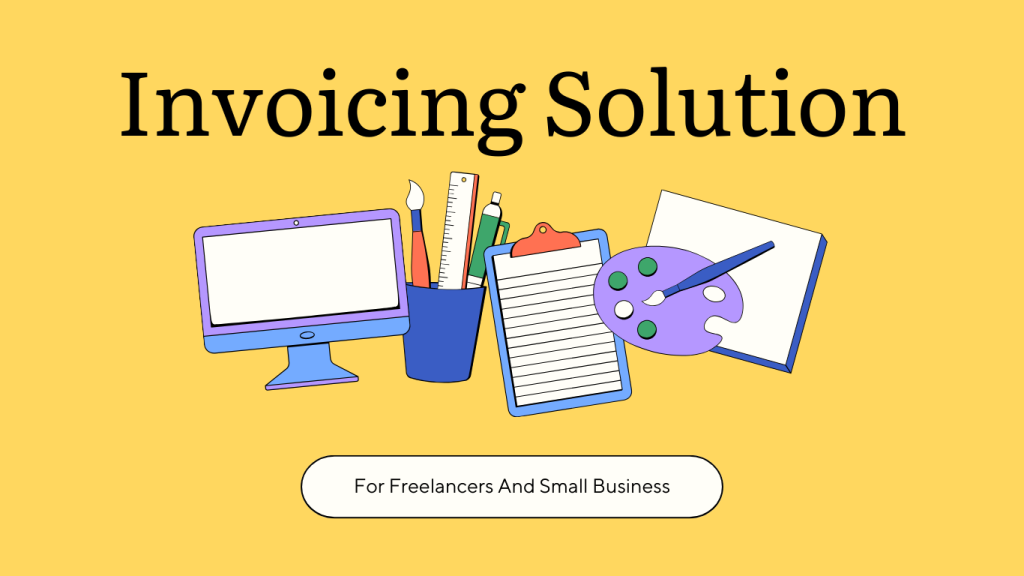
InvoiceFlexi is a powerful free online invoice generator that lets you create fully customizable invoices with custom dates, multi-currency support, tax options, discounts, and more.
Here’s a step-by-step guide to using all its advanced features:
Step 1: Set Up Your Invoice
1. Custom Invoice Number & Date
-
Enter a unique invoice number (e.g.,
INV-2024-001). -
Choose a custom issue date (the default is today, but you can set any past/future date or some other custom date format).
-
Learn everything about invoice numbers:
📌 What is an Invoice Number? (Complete Guide)
📌 Why does this matter?
-
Helps in accounting & tracking (e.g., fiscal year adjustments).
-
Useful for backdated invoices or future billing.
- user can easily find the invoice by using invoice number
Step 2: Fill in Business & Client Details
Default Fields
✅ Business Details
-
Business Name
-
Address
-
Email of Business
-
Phone
-
Tax ID (GST/VAT)
✅ Client Details
-
Client Name
-
Billing Address
-
Email of Client
-
Contact Number
Enable Custom Fields (Extra Flexibility)
Need more details? Enable “Custom Fields” to add:
-
For Business:
-
Website
-
Bank Details (for wire transfers)
-
Logo (for business branding)
-
-
For Client:
-
Purchase Order (PO) Number
-
Project Reference
-
Additional Notes
- Some Additional Fields, like a place of supply and the country of supply
-
Our system will save client and business details every time it creates an invoice.
Step 3: Add Line Items with Advanced Pricing
Multi-Currency Support
-
Choose from 50+ currencies (USD, EUR, GBP, INR, etc.).
-
Exchange rates auto-update for accurate totals.
Multiple Tax Options
-
Apply GST, VAT, sales tax, or customs tax and invoice generator for small business
-
Set different tax rates per item (e.g., 5% GST on services, 18% on products).
Discounts & Special Pricing
-
Add percentage or fixed ($) discounts per item.
Step 4: Finalize Invoice Terms
Terms & Conditions
-
Add payment terms (e.g., “Due in 15 days”).
-
Include late fees (e.g., “1.5% monthly interest on overdue payments”).
-
Specify delivery/refund policies
Total in Words
-
Automatically converts $495 to “Four Hundred Ninety-Five US Dollars only”.
-
Supports multiple languages (e.g., EUR → “Vierhundertfünfundneunzig Euro”).
Step 5: Download, Email, or Save
✅ Download as PDF (Also send email to client.).
✅ Email directly (with a Pay Now button if linked to PayPal/Stripe/your bank account).
✅ Save to Google Drive/Dropbox (for record-keeping).
Pro Tips for Payment
🔹 Use templates for repeat clients.
🔹 Set up auto-reminders for due payments to clients.
🔹 Add a “Pay Now” button (via Stripe/PayPal/Your Bank Account).
Prefer Using Google Docs Templates For Invoices?
We offer ready-to-use:
📄 Free Google Docs Invoice Templates
Final Thoughts: Don’t Let Invoicing Slow You Down
Every minute you spend formatting invoices manually is a minute lost from growing your business. A smart invoice generator for small business takes care of the admin, so you can focus on what really matters — delivering value to your customers.
Whether you’re just starting out or scaling up, choosing the right invoice software can boost your cash flow, improve client experience, and make your business look more professional — all without breaking the bank.
About the Author:
Sharma is a former freelance designer who built InvoiceFlexi after struggling with invoicing for 5 years. When not coding, she teaches small businesses about finance at invoiceflexi.com.